Set up Custom Post Types (CPTs) in Faust
0. Prerequisites
-
If you haven’t already, follow the Basic Setup steps to get Faust.js set up.
-
Download, install, and activate these three plugins in your WordPress instance: Advanced Custom Fields, WPGraphQL for ACF, WPGraphQL IDE
1. Create a CPT with Fields
You can create any CPT you want but for the sake of this example, let’s create a custom post type called movies with that same slug. If you are new to using the ACF plugin, please reference their docs on how to create post types and fields.
Once you create a custom post type called movies, create a field called title for the post type. Then toggle the Archive slider to the color blue. In the Archive Slug field, input the string /movies. You should have a page that looks like this:
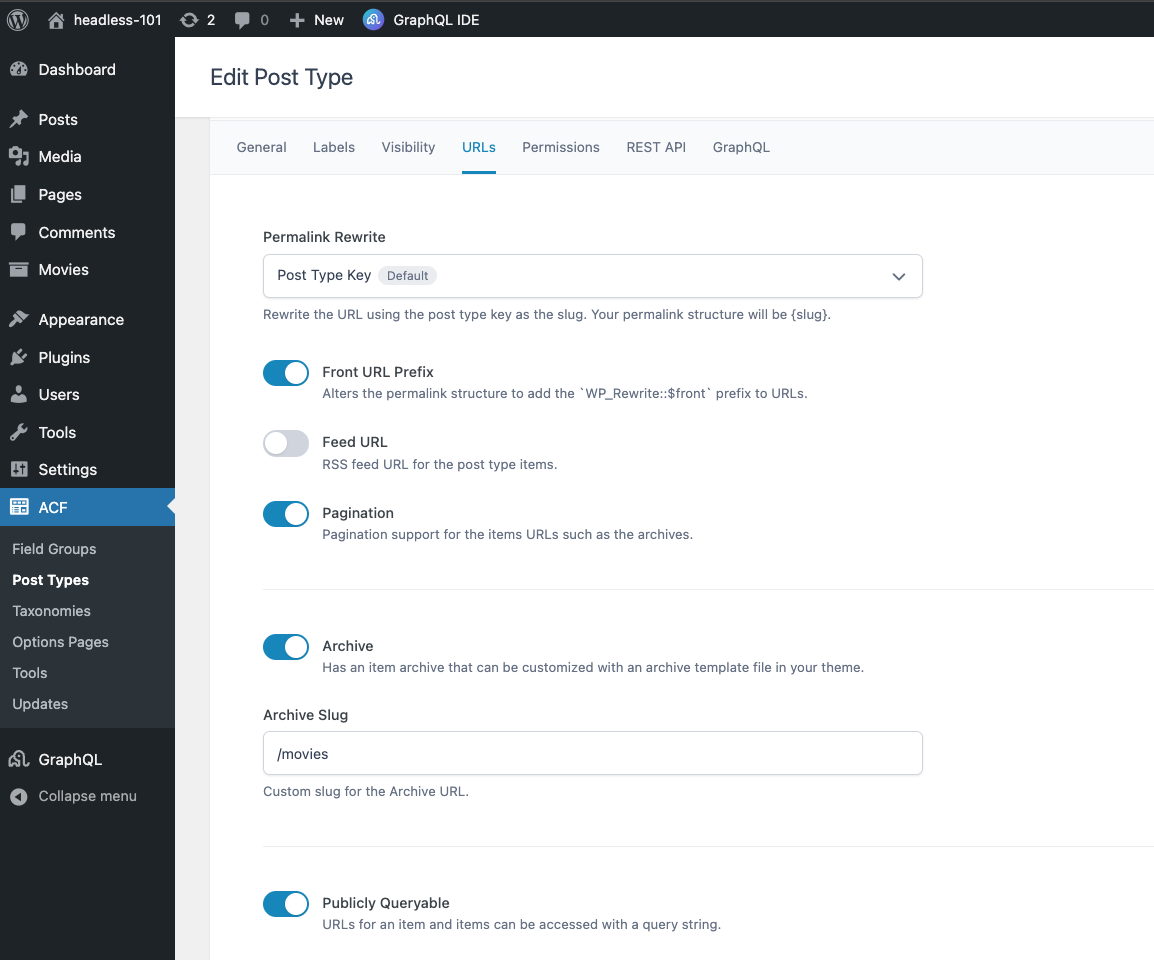
Do not forget to toggle the “Show in GraphQL” slider to blue in the advanced settings section of the edit post type page or you will not have see it in WPGraphQL:
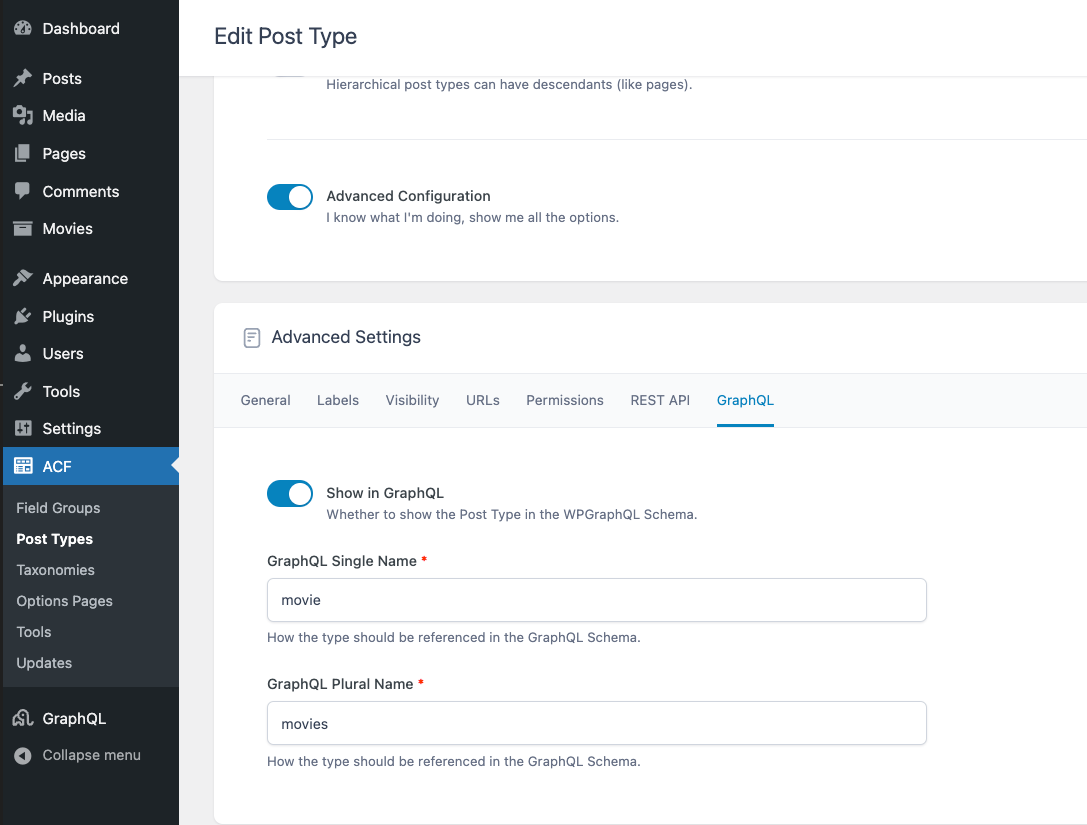
2. Verify Your CPT Was Setup Properly
Next, navigate to the edit page of the movies post type you just created and add some content and a title. Then, visit the page on WordPress to make sure it’s public:
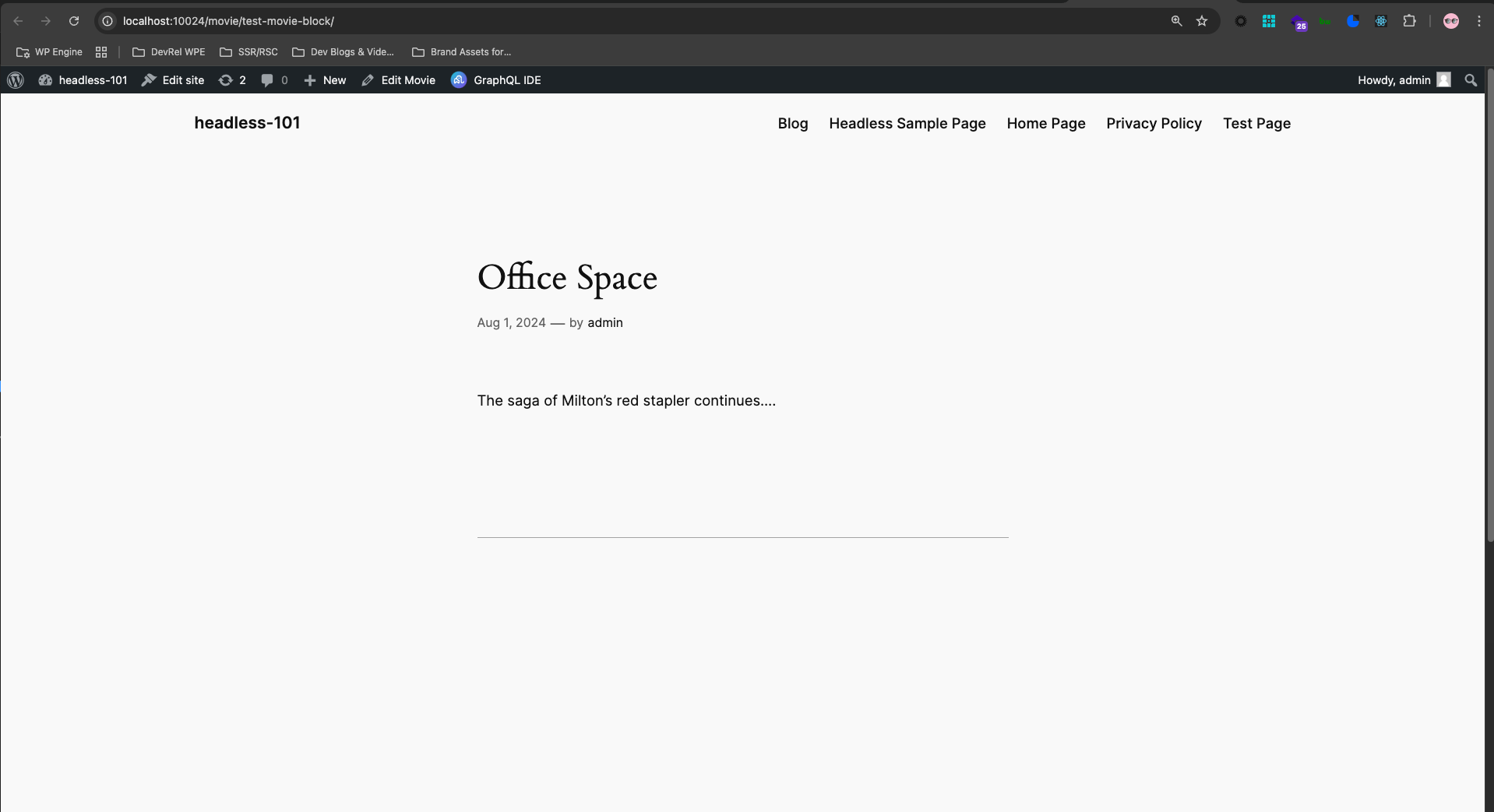
3. Access the movie data in WPGraphQL
Now let’s make sure we can access the movie in WPGraphQL. You can use the following query to do so by copying and pasting it into GraphQL IDE :
query GetMovieByUri($uri: String!) {
nodeByUri(uri: $uri) {
... on NodeWithTitle {
title
}
... on NodeWithContentEditor {
content
}
}
}Then add the query variables:
{
"uri": "movies/office-space"
}Once you press the play button in the GraphQL IDE, you should successfully get the CPT data of title and content back:
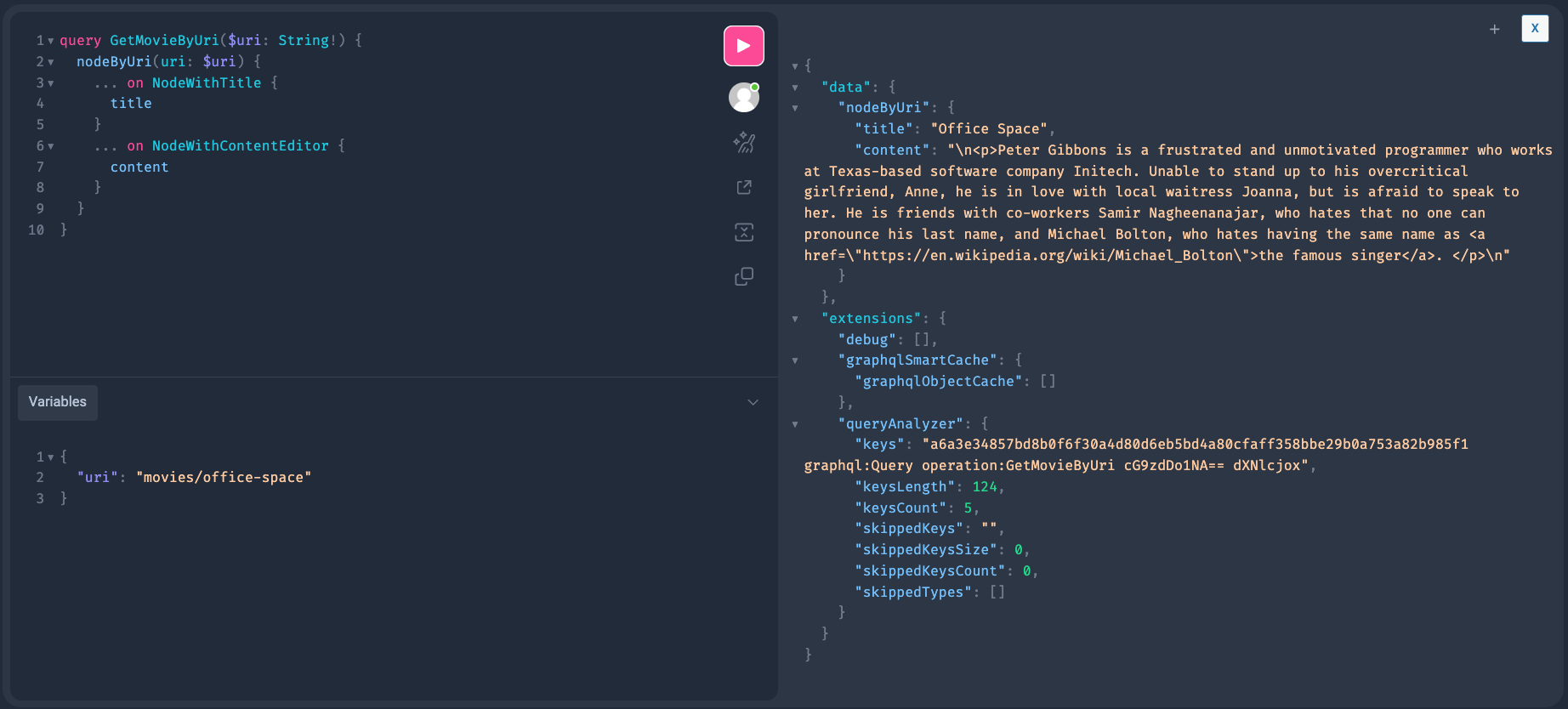
4. Access the archive data in WPGraphQL
Finally, let’s check to see if the archive is accessible. Copy and paste this query into the GraphQL IDE:
query ArchiveMovies($uri: String!) {
nodeByUri(uri: $uri) {
__typename
... on ContentType {
label
}
}
}And the query variables:
{
"uri": "/movies"
}The CPT data should come back in response in the IDE once you press play:
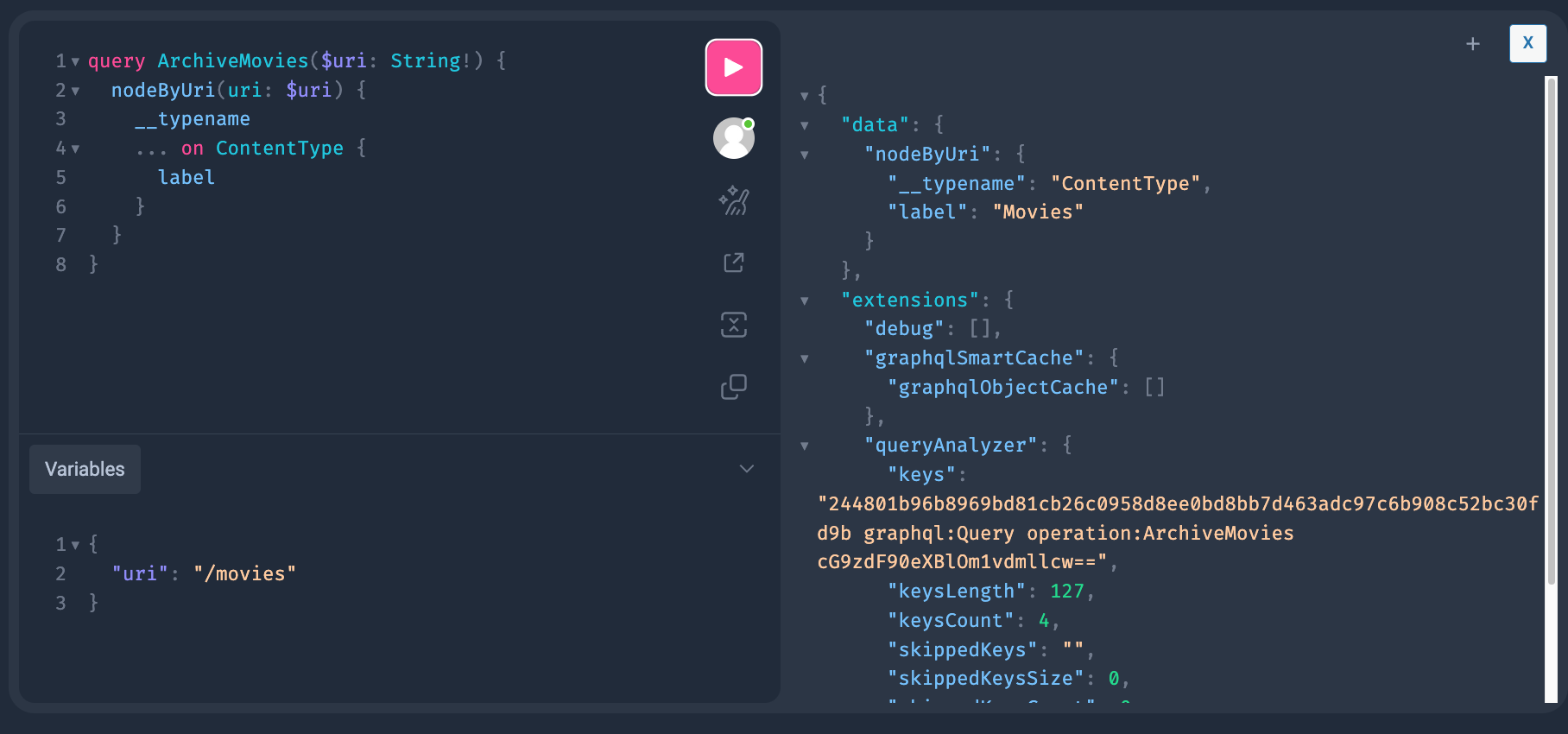
5. Generate Possible Types
The next thing we need to do generate possible types for Apollo. These possible types tell Apollo what is available in your schema, and how it caches data. Since we added a new CPT, the possible types have changed, so a regeneration is required.
You can do this by running the faust generatePossibleTypes script. In the getting started project, this is mapped to npm run generate. You can run that command in your terminal and it will run the script.
6. Create A Faust Single Movie Template
With possible types generated, let’s now build our single movie template for our CPT.
If you start your dev server via npm run dev and navigate to `http://localhost:3000/movies/office-space you will get a 404.
But upon inspecting the server output, you will see the possible templates route:

And you can use any of the following templates that will resolve for the route.
Since we want this template to be for any single movie, we’ll create a template called single-movies. In your wp-templates directory, create a file called single-movies.js and add the following code block:
import { gql } from "@apollo/client";
export default function SingleMovie(props) {
const { title, content } = props.data.nodeByUri;
return (
<>
<h1>{title}</h1>
<div dangerouslySetInnerHTML={{ __html: content }} />
</>
);
}
SingleMovie.variables = ({ uri }) => {
return { uri };
};
SingleMovie.query = gql`
query GetMovieByUri($uri: String!) {
nodeByUri(uri: $uri) {
... on NodeWithTitle {
title
}
... on NodeWithContentEditor {
content
}
}
}
`;Now that we have created our template, we need to register it by adding it to the object in wp-templates/index.js:
import single from "./single";
import SingleMovie from "./single-movies";
export default {
single: single,
"single-movies": SingleMovie,
};7. Verify Your Template Works
You now have a movie template registered to your Faust.js project. Start your dev server if you have not already with npm run dev in terminal.
If you visit http://localhost:3000/movies/office-space again, you now will see the template resolve properly:
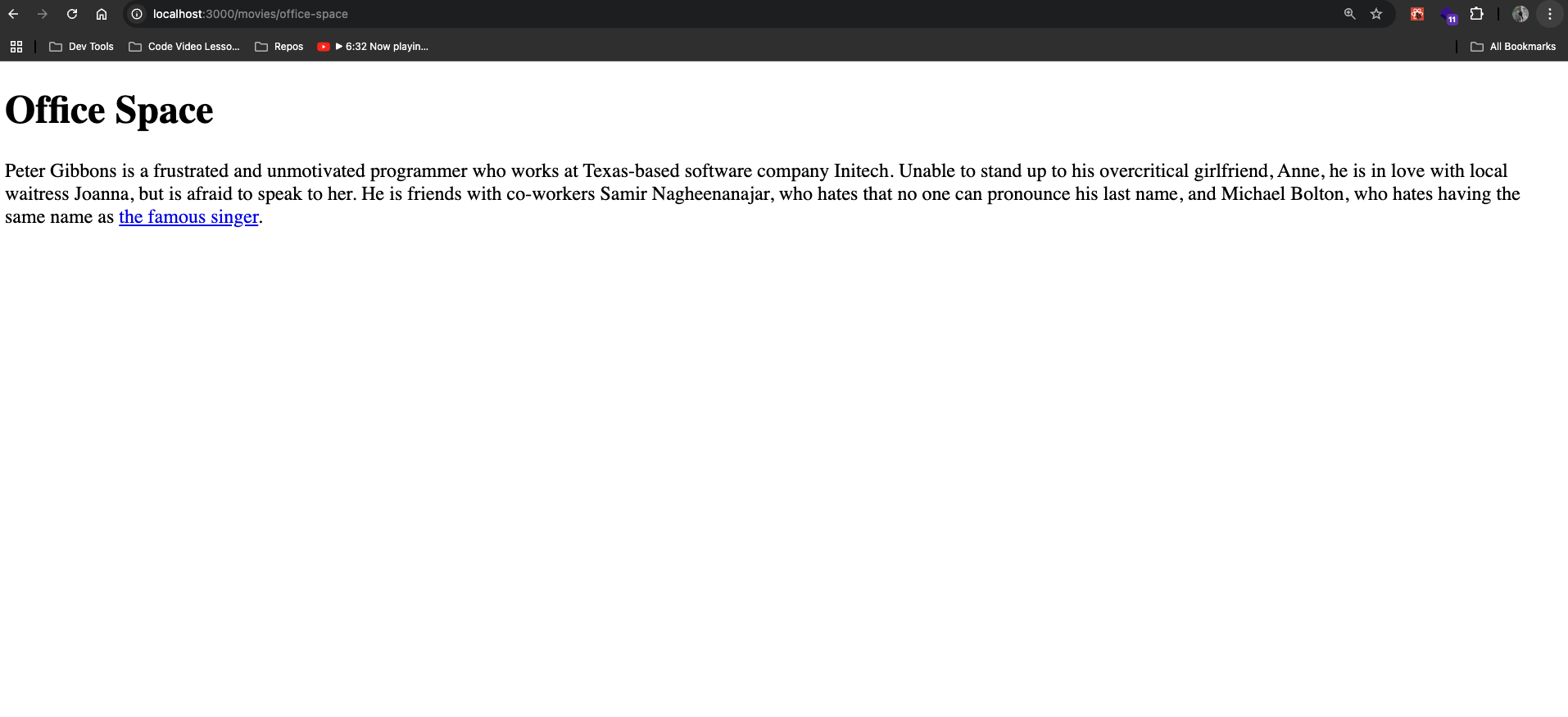
8. Archive Movie Template
With our single movie template created, let’s create our template for the movie archive next.
If you navigate to http://localhost:3000/movies you will get a 404. Inspect the server output, and you will see the possible templates for the route:

Since we want this template to be just for our movie archive, we’ll create a template called archive-movies. In your wp-templates directory, create a file called archive-movies.jsx and add the following code block:
import { gql } from "@apollo/client";
import Link from "next/link";
export default function ArchiveMovies(props) {
const { label, contentNodes } = props.data.nodeByUri;
return (
<>
<h1>{label} Archive</h1>
<ul>
{contentNodes.nodes.map((node) => (
<li>
<Link href={node.uri}>{node.title}</Link>
</li>
))}
</ul>
</>
);
}
ArchiveMovies.variables = ({ uri }) => {
return { uri };
};
ArchiveMovies.query = gql`
query MovieArchive($uri: String!) {
nodeByUri(uri: $uri) {
... on ContentType {
label
description
contentNodes {
nodes {
databaseId
uri
... on NodeWithTitle {
title
}
}
}
}
}
}
`;9. Success!
Our archive movie template has now been registered. If you visit http://localhost:3000/movies again you can see the template properly resolves:
